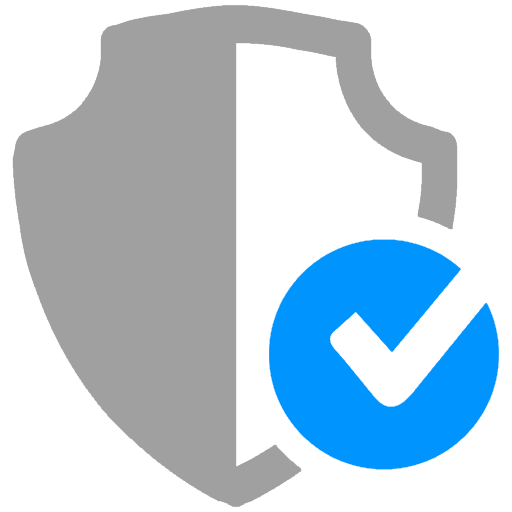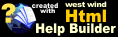Installation
Installation
To install this library you need to copy the two projects into two separate folders. Typically you should treat these like Web Connection projects, so typically the c:\WebConnectionProjects folder is where the projects should copy to.
To do this:
- Open the Zip file
- Copy the
UserSecurityManagerandSecurityTestfolders into:
c:\WebConnectionProjects
The User Security project serves as the base that you copy files from and run the integration task from.
Launch the UserSecurityManager project
The first thing you'll want to probably do is just run the UserSecurityManager project.
Launch via ShortCut
I recommend you change the Usersecuritymanager - Start FoxPro IDE with Web Connection shortcut in the UserSecurityManager root folder by fixing up the shortcut so that it can launch in the 'Deploy' folder of the project. Shortcuts unfortunately work only with hardcoded paths so you'll have to fix up the FoxPro and Deploy folder path most likely.
I prefer using shortcuts because it ensures that the right config.fpw is used to set the path and environment settings I need for each project.
Launch FoxPro as Usual and Change Path
ALternately you can launch FoxPro as you always would and CD <installFolder>.
Make sure edit SETPATHS.prg to add your Web Connection Installation's .\classes and root folder. As any Web Connection project - these paths are required to find the Web Connection library files in order to run your application.
Configure your Server
If you want to use IIS you'll have to configure the Web Server. Make sure you run FoxPro as Administrator and then run UserSecurityManager_ServerConfig.prg to set up the virtual, script maps and required permissions.
Alternately you can use IISExpress in which case you should just be able to run the application by doing:
DO IISExpress
© West Wind Technologies, 1996-2020 • Updated: 11/13/18
Comment or report problem with topic